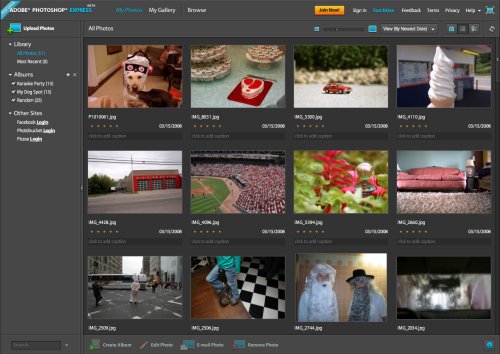The blending modes feature is one of Photoshop’s most undervalued tools for Photographers. Blending modes can be used to alter the ways in which each layer interacts with the layers below it, allowing for endless possibilities when it comes to setting the right tone or adding artificial lighting.
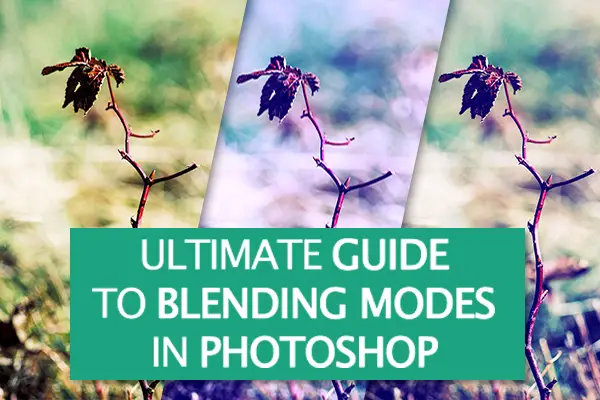
Graphic designers and digital illustrators use blending modes all the time to create interesting lighting effects or textures; however, most digital photographers don’t realize that blending modes can be useful when working with photographs, too. The right combination of blending modes can set a dramatic tone that is otherwise difficult to achieve.
… Continue reading Ultimate Guide To Blending Modes in Photoshop






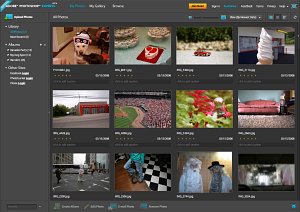 Adobe has finally opened up the beta of Photoshop Express, the long-awaited online version of Adobe Photoshop. I’ve just finished running it through it’s paces and I am impressed.
Adobe has finally opened up the beta of Photoshop Express, the long-awaited online version of Adobe Photoshop. I’ve just finished running it through it’s paces and I am impressed.