Nowadays you can call anyone with an Instagram account a “photography enthusiast”. However, what I meant was “newbie photographers”. Those, who instead of cropping their snaps muse over the best composition before the picture is taken. Those, who instead of applying filters fiddle with curves and white balance. Those, who feel like the Wizard of Oz behind their shutter – altering reality to make wonders. Those, for whom a photo has an expressive value instead of being a trendy way to communicate what they’ve been up to this weekend.
 If you are making your first steps in the art of photography, you could use some nice versatile tools – preferably on a budget, or even free.
If you are making your first steps in the art of photography, you could use some nice versatile tools – preferably on a budget, or even free.

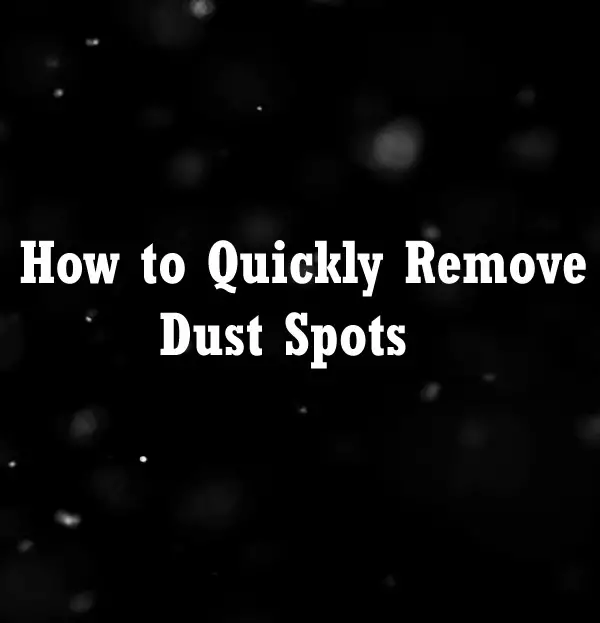
 Picasa
Picasa
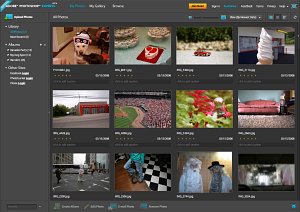 Adobe has finally opened up the beta of Photoshop Express, the long-awaited online version of Adobe Photoshop. I’ve just finished running it through it’s paces and I am impressed.
Adobe has finally opened up the beta of Photoshop Express, the long-awaited online version of Adobe Photoshop. I’ve just finished running it through it’s paces and I am impressed.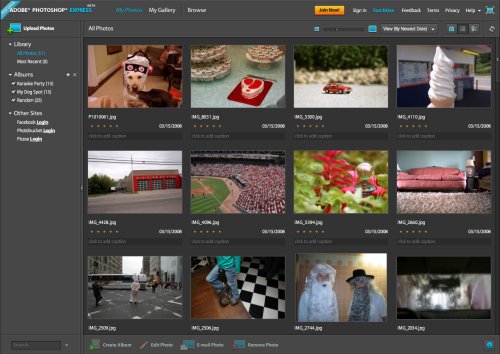

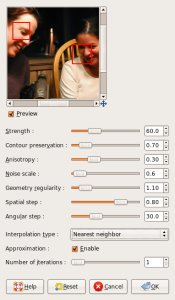 I’ve been using the
I’ve been using the 







