My photo blog (shameless plug: lightproofbox.com) has been getting some traffic from StumbleUpon lately which brings with it little waves of attention. 99% of it is positive. But invariably there are a few people who don’t seem to have anything better to do than to say trite, mean things (anonymously, natch).
Hey, I’ve been around long enough to know there are jackasses out there who, while not doing anything risky or creative of their own, will always be willing to bash what everyone else is doing. I let it roll off my back.
But the one that makes me laugh is when they claim a photograph has been “photoshopped.” Well, duh. That’s like looking at the ocean and denouncing it by saying, “Wet.” Photoshopped? Let me think… Um, yes, please!
I modify 99% of my published photos. Of the thousand I’ve posted to Flickr there are maybe a half-dozen that I posted as-is from the camera. My earliest photos had the least “work done.” Later, as I became more experienced with digital post-processing, I edited quite heavily (probably too heavily in many cases).
… Continue reading “Photoshopped.”








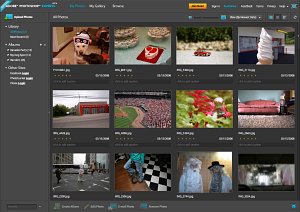 Adobe has finally opened up the beta of Photoshop Express, the long-awaited online version of Adobe Photoshop. I’ve just finished running it through it’s paces and I am impressed.
Adobe has finally opened up the beta of Photoshop Express, the long-awaited online version of Adobe Photoshop. I’ve just finished running it through it’s paces and I am impressed.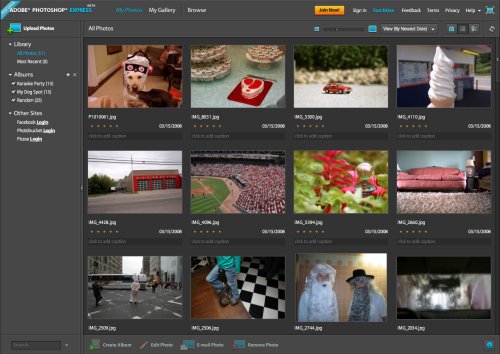
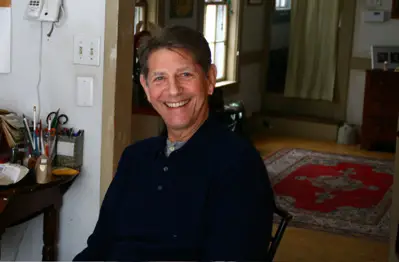 Recently, my brother came to visit. He and another friend of mine had an animated conversation in my kitchen. These were two very large guys and their expansive gestures and expressions really captured my interest. I grabbed a camera and took a whole series of pictures of them holding their conversation in my cluttered kitchen.
Recently, my brother came to visit. He and another friend of mine had an animated conversation in my kitchen. These were two very large guys and their expansive gestures and expressions really captured my interest. I grabbed a camera and took a whole series of pictures of them holding their conversation in my cluttered kitchen.






